|
|
Steve Bigalow’s Daily Stock Picks
Stock Chat Set-up Instructions
Join Stephen W. Bigalow for The Candlestick Forum’s
live stock market review!
Thursday Evenings
at 7:00 PM Central Time
Password is: 123
Following the sign in instructions are a list of guidelines and frequently asked questions. We ask that you review these prior to joining the stock chat sessions.
This live chat room is on the HotComm platform and they advise connection through Internet Explorer Browser, they do not support Firefox or other browsers. If you do not have the HotComm platform on your computer, you can download it free by following the simple instructions below. HotComm CL requires no registration, and is free of charge. It contains no spyware or adware. You will receive full onscreen instructions.
1. Click the Download hotComm CL button. When you get the File Download window, select Open or Run instead of Save.
![]()
2. Run the installer (hclsetup.exe). If you selected Run or Open, it starts automatically. Follow instructions in the installation screens.
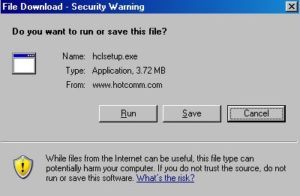
3. You will get a Security Warning Window, Click on Run.
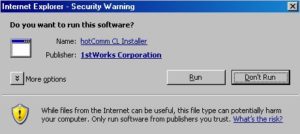
4. Next is the Terms and Conditions Window, make sure you read them and if you wish to continue, click on Accept.
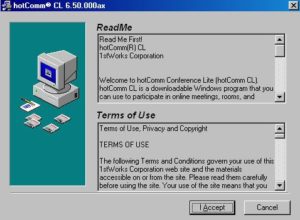
5. Now you will get the installation complete window. Click on Finish
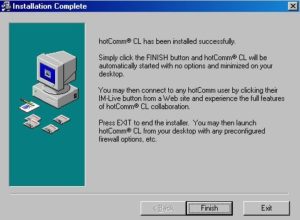
6. The last step of this install is to enter your desired screen name and email address. Be sure you click on Test Sound to make sure you have audio, then click OK
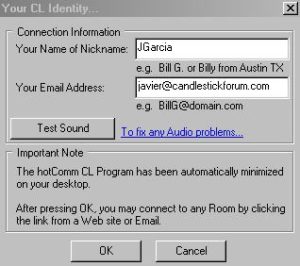
7. At the end of the installation program, hotComm starts. If your privacy or security products challenge hotComm, always allow hotComm to access any site.
8. If you get a message saying you need to update, it usually means that you have a copy of the old installer saved on your computer. Click here to update: Update CL.
**Troubleshooting: If you encounter any problems during installation, please click here for troubleshooting.
Once you have downloaded and installed hotcomm, it is recommended that you also take an extra 2 minutes to download and install the desktop icon. This icon will allow you to go straight to the Candlestick Forum chat room.
To join stock chat:
- Open HotComm CL – HotComm CL must be open before you enter address, otherwise the connection will open through Java.
- Open your internet browser and copy/paste this into address bar:
http://relay9.ezpeer.net/im-live/?-rm=candlestickforum - Password is: 123 for all FREE Chat Sessions (Members have Private Chat Sessions and the password is provided in the Member Area of our site)
You may also create a shortcut to your Desktop – This places an icon on your desktop to allow a quick double-click on your new desktop icon to connect directly into our Stock Chat Room.
BE SURE TO COMPLETE ALL DOWNLOADS AND AUDIO TESTS EARLY. IF YOU WAIT UNTIL THE LAST MINUTE YOU MAY NOT BE ABLE TO JOIN!
HotComm CL must be open before you enter address, otherwise the connection will open through Java. (If you have a problem with JAVA opening instead of HotComm CL; clear your browser cache of all temporary files and cookies; reboot your computer and start over)
BE SURE TO COMPLETE ALL DOWNLOADS AND AUDIO TESTS EARLY. IF YOU WAIT UNTIL THE LAST MINUTE YOU MAY NOT BE ABLE TO JOIN!
There is an online help center for HotComm should you have any problems joining chat, or with downloads.
http://www.hotcomm.com/support.asp or email: support@1stWorks.com
Optional Java chat is available but not recommended.
Should you choose to use Java go to:
http://www.java.com/en/download/help/testvm.xml
DON’T FORGET FIREWALLS AND OTHER FILTERS NEED TO BE TURNED OFF DURING SESSION!
